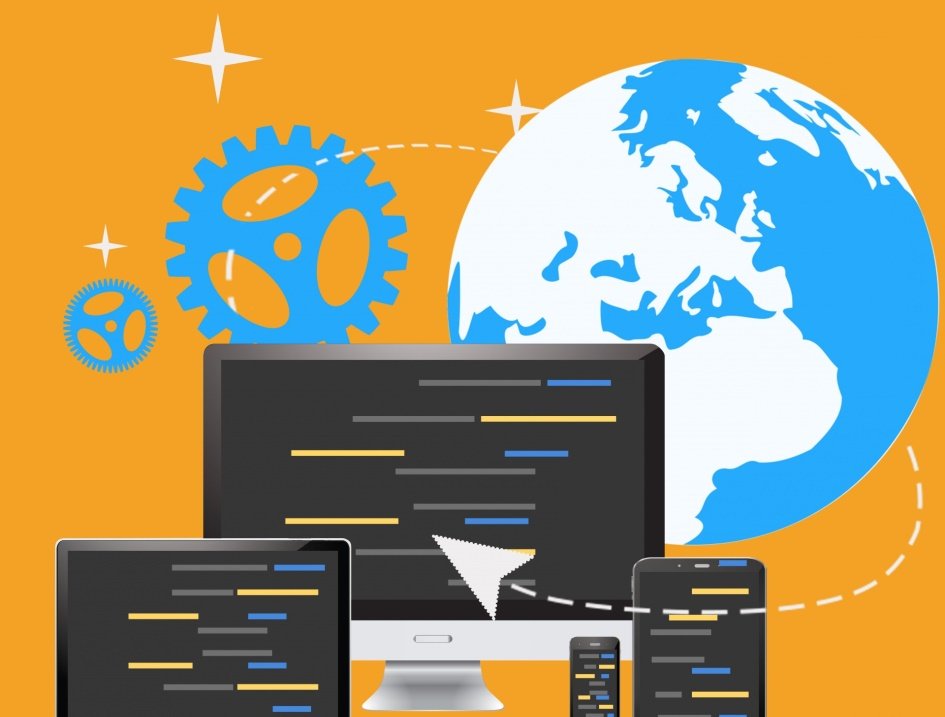Are you tired of your current hosting provider and looking to switch? Switching website hosts may seem like a daunting task, but with the right guidance, it can be a smooth and seamless process. In this comprehensive guide, we will walk you through the steps to successfully switch website hosts, ensuring minimal downtime and a hassle-free transition.
Section 1: Understanding the Need for a New Hosting Provider
Before diving into the steps of switching website hosts, it’s important to evaluate why you need to make the switch. There are various reasons why people choose to switch hosting providers, including dissatisfaction with current services, better pricing options, or improved features. Take the time to assess your current hosting situation and determine if switching is the right move for you.
Section 2: Researching and Selecting a New Hosting Provider
The first step in switching website hosts is finding a new hosting provider that meets your needs and expectations. Conduct thorough research to identify hosting providers that offer the features, pricing, and server configurations that align with your requirements. Read online reviews, compare customer feedback, and consider the reputation and reliability of the hosting providers you are considering.
When selecting a new hosting provider, it’s also important to consider future flexibility. Registering your domain with a third-party provider ensures that your domain remains unaffected when switching web hosts. This allows for easier transitions in the future, should you decide to switch hosting services again.
Section 3: Locating and Downloading Your Website Files
Once you have selected a new hosting provider, the next step is to locate and download your website files from your current host. This includes all the necessary content, such as HTML, CSS, images, and any other files associated with your website. Contact your current hosting provider to determine the location of your website files and obtain access to download them.
After downloading your website files, organize them in a folder on your desktop. This will ensure that you have all the necessary files ready to be transferred to your new hosting provider.
Section 4: Exporting Your Website Database
If your website uses databases to store visitor data or manage forms, it’s crucial to export and transfer them to your new hosting provider. The process of exporting your database may vary depending on the type of database and your current hosting provider. Consult your hosting provider or refer to their documentation to learn how to export your website database.
Most hosting providers offer tools like phpMyAdmin to handle the exporting and importing of databases. Access your current hosting account’s control panel and navigate to the database section. Select the appropriate database and choose the export option. Save the exported database file to a location on your computer for later use.
Section 5: Uploading Your Website Files and Importing Your Database
Now that you have downloaded your website files and exported your database, it’s time to upload your website files to your new hosting provider. There are two common methods for uploading files: using the File Manager provided by your hosting provider or using an FTP (File Transfer Protocol) client.
If your website is a static website, simply upload the files to the “public_html” folder on your new hosting account using the File Manager or FTP client. For dynamic websites that utilize a database, you will also need to import your database into your new hosting account. Access the database section of your new hosting account’s control panel and choose the import option. Select the exported database file and wait for the import process to complete.
Section 6: Testing Your Website
After uploading your website files and importing your database, it’s essential to test your website to ensure everything is functioning correctly. One way to do this is by using a temporary URL provided by your new hosting provider. This temporary URL allows you to access your website even before your domain name is pointing to the new server.
To find your temporary URL, log in to your new hosting account’s management panel and look for the account technical details section. Locate the temporary URL and visit it in your browser to test your website. Check all the pages, links, and functionalities to ensure everything is working as expected.
Section 7: Informing Users of the Website Transfer
To minimize downtime and ensure a smooth transition, it’s important to inform your users about the website transfer. Give notice a few days ahead of time on your website and social media profiles, letting users know that the site will be temporarily unavailable during the transfer. This helps manage user expectations and reduces any potential frustration.
Section 8: Changing the DNS Records
To ensure that your website is accessible on the new hosting server, you need to update your DNS (Domain Name System) records. DNS records act as a map or instruction guide that directs users to the correct server when accessing your domain. Contact your domain registrar to update the DNS records with the new server information provided by your new hosting provider. This process may take a few hours or up to a day to propagate.
Section 9: Monitoring Uptime and Troubleshooting
Once the DNS records are updated, closely monitor your website’s uptime to ensure everything is functioning smoothly. Keep an eye out for any potential issues or errors and address them promptly. If you encounter any difficulties, reach out to your new hosting provider’s support team for assistance. They should be able to help you troubleshoot and resolve any issues that arise.
Section 10: Canceling Your Old Hosting Account
Once you have successfully migrated your website to the new hosting provider and ensured that everything is working correctly, it’s time to cancel your old hosting account. Contact your previous hosting provider and follow their cancellation procedures to avoid any unnecessary charges. Keep a backup of your website files and database, as well as any other important data, in case you need it in the future.
Section 11: Finalizing the Website Transfer
With your website successfully transferred to a new hosting provider, take the time to review and optimize your site. Check for broken links, update any necessary configurations or settings, and ensure that your website is fully functional. Regularly monitor your website’s performance and make any necessary adjustments to improve its speed and reliability.
Section 12: Conclusion
Switching website hosts may seem like a complex process, but with proper planning and execution, it can be a seamless transition. By following the steps outlined in this guide, you can successfully migrate your website to a new hosting provider while minimizing downtime and ensuring a smooth user experience. Remember to research and select a hosting provider that meets your needs, thoroughly backup and transfer your website files and database, and test your website thoroughly before finalizing the transfer. With careful attention to detail, you can make the switch to a new hosting provider with ease.