A simple guide on how to book tickets online through irctc.co.in without waiting in long queues at ticket counters.
Indian Railway Catering and Tourism Corporation (IRCTC) a hassle-free way to book tickets online instead of waiting in long queues at the ticket counter. Users can simply log in to their account on irctc.co.in and book tickets online.
The number of tickets booked per minute on Indian Railways has increased 12 times in the last five years, according to the company. In 2014, e-tickets booked per minute were 2000, while the number has increased to 24,000 per minute in 2019. Here’s a step-by-step guide to help you create an account and book e-tickets:
How to Create an IRCTC Account
- Open the irctc.co.in website and click on the “Register” button on top.
- You will be redirected to the user registration page, where you can create your account, under which there are three tabs, namely: Basic details, Personal details, and Address.
- Fill in the details under the Basic Details tab and press Continue.
- Fill in the details under the Personal Details tab and press Continue.
- Fill in your details in the Address tab, enter the captcha, click the Terms and Conditions box, and click the Register button.
- An OTP is sent to registered email id and mobile number.
- Enter the details and the account is successfully created.
How To Book Train Tickets Online With IRCTC
- Log in to your IRCTC account by entering your registered user ID, password, and captcha.
- A ‘Book Ticket’ window appears, where you can choose the boarding station, destination station, date of journey, preferred class and concession (if any) and search for the trains.
- If your journey date is not fixed, choose “Flexible with Date” as an option.
- Divyaang passengers can select “Divyaang” as an option to avail corresponding facilities.
- You will get a list of trains by clicking the “Find trains” option.
- A new window is opened with a list of trains available on the selected route.
- To know the route and timings, simply click on the train name.
- Choose your train from the list displayed, and click on the type of class available on the train.
- To check the seat availability and fare, click on the “Check availability and fare” tab. The fare displayed by default will be for one passenger only.
- Click on “Book now”, for booking a ticket on the selected train.
- You will be redirected to the passenger reservation page, where you can check for the train name, station names, preferred class and date of journey.
- Enter the details of passengers, such as name, age, gender, berth preference, and food preference for each passenger. The maximum length name is restricted to 16 characters. Senior citizen concession is available for passengers (above 60 years of age for male passengers and 58 years of age for female passengers), 40% of the base fare for men and 50% of the base fare for women discount is provided. Senior citizens must carry original proof of age with them on the trip.
- If you want to choose a different boarding station, click on “Change Boarding Station.”
- After filing the details, click on “Continue Booking.” To make any changes, users can click on “Replan Booking.”
- You can view ticket details; total fare and availability of seats are displayed. After checking all the details, click on “Continue Booking” for the payment process.
- Users can pay the fare amount using credit/debit cards, net banking, payment wallets etc.
- Select your choice of payment mode and click on “Make Payment”.
- After successful payment, the booking is done and the ticket confirmation page is displayed.
- A virtual reservation message (VRM) in the form of an SMS will be received on your registered mobile number.
- A booking confirmation mail will be received on your registered email ID.
- You can also print the Electronic Reservation Slip (ERS) using the Print Ticket option
- To book the return journey ticket, users can click on “Book Return/Onward Ticket.” To book another ticket, use the “Book Another Ticket” option.
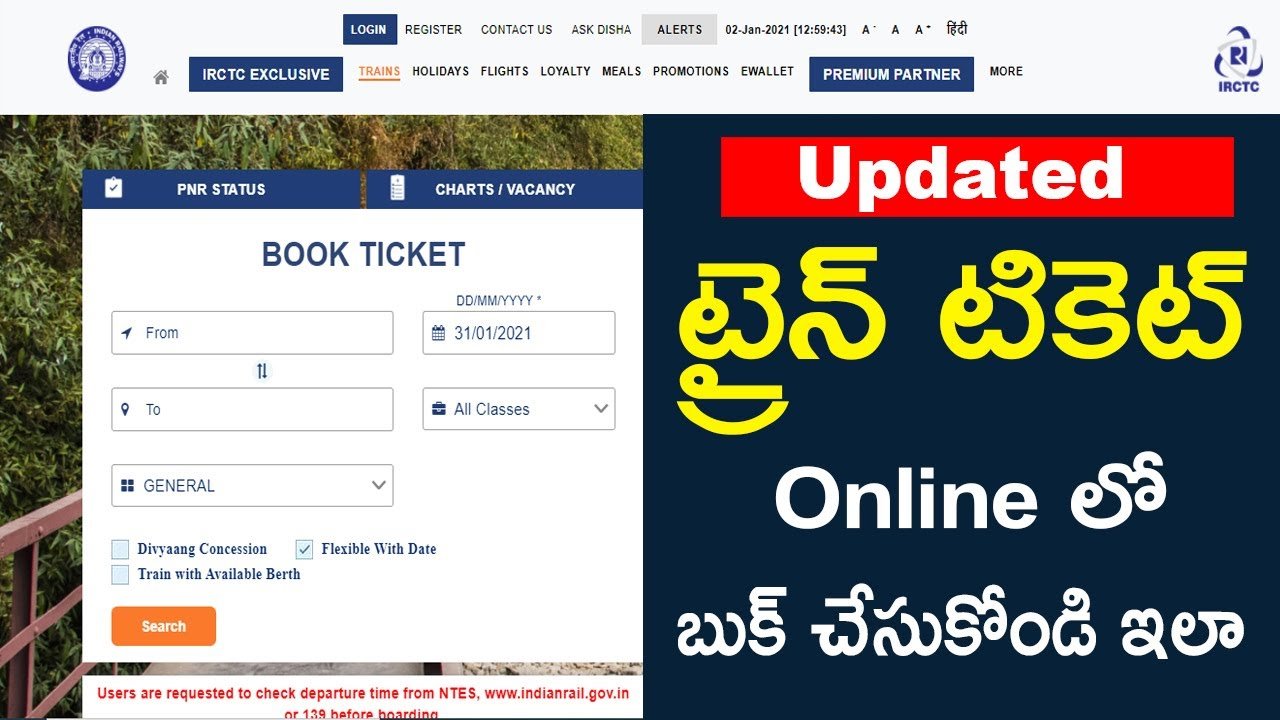
Naveen