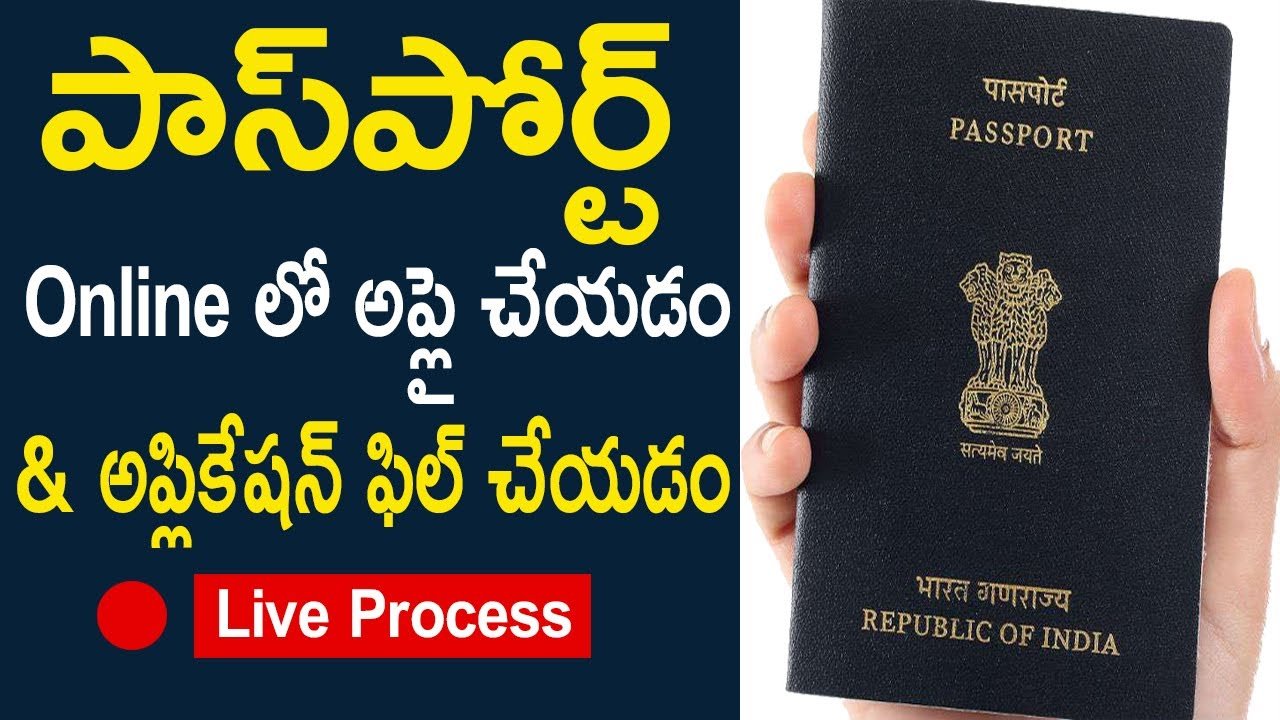What is Passport?
In brief, Passport is a travel document issued by Government to the citizens to verify their identity and nationality of the holder. This passport is mainly used to travel anywhere outside the country. Visa is a permission that the other country’s government has to provide you however from our government side Passport is the one which gives you all the rights to travel the entire world.
Previously Passport was just used as a travel document but now things have been changed. It is used as an address proof, proof of birth etcwhen we are asked for any ID proof.
We can either Apply passport Online or offline. Usually online process gets easier as you can apply from the place you are at that point of time so let us see how do we apply this passport online.
How to Apply Passport Online?
We have a portal to apply passport online where we can fill in the details and pay Rs.1500 after which your passport will be delivered within 15 days to your postal address. Let us see this process in detail.
- Search with the keyword “Passport” in Google. You will find a website “passportindia.gov.in”, click on the website link.Note: You will receive a Pop-up that states the list of Fake websites which will ask you to apply passport in a more simpler way please do not fall for it. Ensure to apply from the website that was stated above which is an official website of the government.
- Enter into the website and click on the option “New user registration”. You will be routed to the page asking you to fill few details.
First option shows “ Register to apply at” you need to choose “Passport Office” if you are from any part of the country apart from Delhi. - In the next option you will be asked to choose the exaction location where you stay ( provided there is a passport office in that city ).Other details such as DOB, email ID, Name, Surname is to be filled by you.
- There is an option that says “Do you want your Login ID to be the same as Email ID”You can choose your email ID to be same as your Login Id as well or you can choose another username by clicking on “NO”. Provide necessary password and confirm it by typing twice.
- You will be sent a confirmation email to the given mail address. You need to click on the link and activate the account.Note: You need to User ID i.e., email ID which you have given in the previous step and click on “Submit”.
- You will also be asked to give your Login ID and login into your account. You will then be redirected to a page that shows “Services” menu on the left hand side with multiple options.
Click on “ Apply for a fresh passport” on the right side list which is the first option. - You will be put forward with two alternatives :
Alternative 1: You can fill the form Online
Alternative 2: You can download a form, fill it Offline and upload it thereChoose Alternative 1 and click on the link. - A page appears which asks you to choose your “State” and “District”.
- “Passport Type” page will appear where again you will be presented multiple options and you need to choose like stated below:
Applying for : “Fresh Passport”
Type of Application: “ Normal”
Type of Passport Booklet: “36 pages”
Click on Next. - Next page that you are redirected will be a little lengthier where you have to fill all the important details like your name, surname gender, state,marital status, employment type etc.Note: If you have mention PAN number, or Voter ID number. Ensure to fill this form carefully as these will be permanently considered for your passport.Click on “I Agree” and save my details. A reference number will be generated. Again click on “I Agree” and “Next”.
- You have to enter other details in the next page like, father’s name, mother’s name, spouse’s name etc. Ensure to fill it and click on “Next”.
- Next page will be all about “Present Residential Address”. Enter the detailed address.
Last option says “ Is Permanent address available?” click on YES if you have it.
If the above typed address is a permanent address choose “Yes” in the last option and click on “NO” if your permanent address is somewhere else and fill the other address in detail as well.
Click on “Next”. - You need to enter Emergency contact details like Address, mobile number and Email ID in the next page and click on “Next”.
- A page saying “ Identity Certificate and Passport details” will appear.
First option says “ Have you ever held any Identity certificate?” click on “NO”
Second option says “ Details of previous passport” click on “Details not available”
Third option says” Have you ever applied for passport?” click on “Yes” or “No” as required. - Next page shows other miscellaneous questions and you need to answer most of them which is required as per Government law. Click on “Next”.
- You will be shown “Preview of your Passport” , it is almost kind of blue print as to how your passport appears after you receive. Check all the details and click on next.
- You will be asked “Self Declaration” in the next page . Choose as shown below:
“Proof of birth” choose “Aadhar Car”
Proof of Present Residential address choose “any one which you have”.Note: You will be asked to choose if you want to receive alter SMS to your mobile number where you need to pay Rs.50. You can choose this option if you want to get alerts. - Enter “ Place” below and click on “Submit” at the bottom of the page. In the next page you will given an option to “Pay and Schedule appointment” please click on it.Note: Choose payment mode AS “Online” in the next step.
- You will be shown “ Schedule Appointment” where you need to click on “Next” and then you will also be shown many options with service area and available dates.Choose your location and click on Next.
- You need to continue paying in the next page and complete the payment process.After completing the payment process a page appears in front of you.Choose “View saved/submitted applications” on the left hand side “Services” menu.
- Choose “Your application” and click on “View/print submitted form”. You can see “Passport Application form” – print the form if you want.
- Come back to the previous page and click on “ Upload Supporting Documents” then upload all the necessary documents that you have.In the “Attachment type” choose “ Address proof”
In the “Attachment description” choose the document you have to submit and upload the document.Again choose “ Attachment type” to be “Date of birth” and attach the necessary document you have and upload.Last would be choose “Attachment type” as “Non- ECR Proof” and upload “10th class memo”.
- Come back to the previous page “View saved/submitted applications” and click on “Print Applications Receipt” . If you pay you will receive an option to Print the application receipt or save as PDF.
These are the steps to apply passport online, it is quite simple if you follow the steps as mentioned above. For more such useful content stay tuned to “Telugu Pay”.
Share it to your friends or family to whom you think this content might be useful.